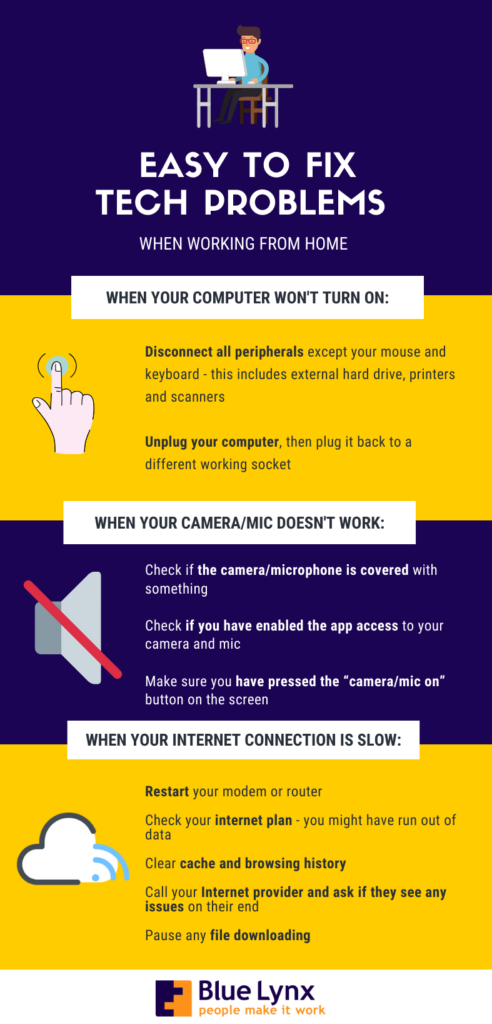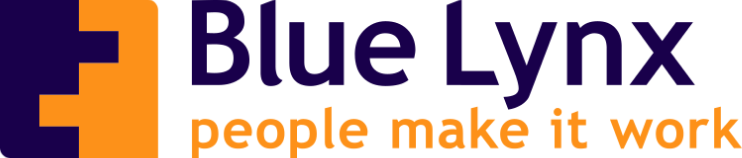How to Solve Common Technical Issues From Home
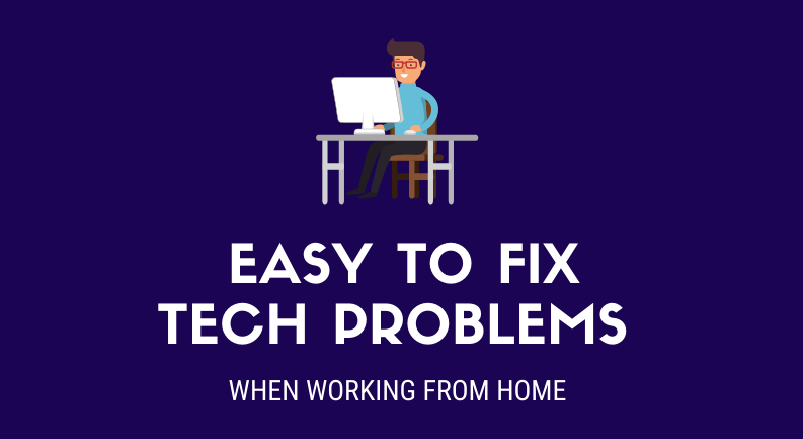
Working from home has numerous proven benefits. No commute time, increased productivity and the freedom to work from the comfort of your sofa. But one thing that you don’t get at home is the IT support that you do at the office. It’s no fun when technical issues start popping up and you don’t know what to do. Luckily, some of them are easy to fix. Here are 3 computer problems you can fix from home.
1. Computer won’t turn on
You are pressing the power button and nothing happens. The screen doesn’t light up, you don’t hear the fans – your laptop or PC is simply not responding. As obvious as it may sound, it’s usually the connection to a power supply. If you tried that and it didn’t work, you can also:
- Disconnect all peripherals except your mouse and keyboard – this includes external hard drive, printers and scanners
- Unplug your computer, then plug it back to a different working socket
2. Camera/audio not working (video call)
Too often during video calls, it is either the camera or the sound that fails. Nowadays, there is plenty of choices when it comes to video chat software: Skype, Zoom, Microsoft Teams – you name it. No matter which one you are using, when the video/audio isn’t working, try these:
- Check if the camera/microphone is covered with something
- Check if you have enabled the app access to your camera and mic
- Make sure you have pressed the “camera/mic on” button on the screen
If none of these work, you may want to restart your system. If you are using an external camera and microphone, check if there are physically connected.
3. Internet lagging and dropping
This could be a lot of things. Of course, people first assume that it’s their internet provider’s fault. If you’ve already confirmed that you have a strong Wi-Fi connection and the performance is still low, try these:
- Restart your modem or router
- Check your internet plan – you might have run out of data
- Clear cache and browsing history
- Call your Internet provider and ask if they see any issues on their end
- Pause any file downloading
See It All Summarised in the Infographic Below